Accidentally created multiple Rajasthan SSO (Single Sign-On) IDs? Or have you recently joined a government job and need to create a new ID while merging your existing one from citizen to government? Whatever the reason, managing your SSO ID effectively is crucial to avoid login issues and ensure smooth access to various government services.
This guide provides a detailed, step-by-step explanation of how to delete or merge your Rajasthan SSO ID through the SSO Rajasthan portal. Each step is explained in detail to ensure clarity and accuracy in the process.
By following the instructions carefully, you can efficiently manage your SSO ID and avoid issues related to duplicate accounts.
Steps to delete or merge Rajasthan SSO ID
Managing multiple Rajasthan SSO IDs can lead to login issues and service access problems. To maintain a single, valid account, the Rajasthan government provides official procedures for both deleting duplicate citizen accounts and merging an existing citizen ID into a government employee ID.
Below, we have outlined two distinct processes:
- Deleting one of your multiple SSO IDs as a Citizen – If you have accidentally created multiple accounts, you can request the deletion of an unnecessary ID.
- Merging your existing SSO ID from Citizen to Government Employee – If you have joined a government job, you must transition your SSO ID from a citizen account to a government employee ID to continue accessing official services.
Follow the step-by-step instructions carefully to complete the process successfully.
Deleting one of your multiple SSO IDs as a Citizen
Here’s the detailed step-by-step guide based on the screenshots provided:
If you have accidentally created multiple Rajasthan SSO IDs and want to delete an unnecessary one, follow these official steps carefully. This process ensures that your unwanted SSO ID is permanently deactivated while keeping your primary ID active.
Step 1: Login to Rajasthan SSO Portal
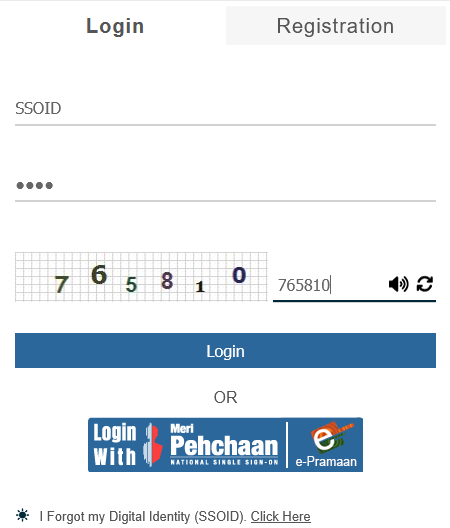
- Visit the official Rajasthan SSO portal: sso.rajasthan.gov.in.
- Enter your SSOID and password in the provided fields.
- Complete the CAPTCHA verification as shown in the image.
- Click on the “Login” button to access your dashboard.
- Alternatively, you can use the Meri Pehchaan (e-Pramaan) login option if applicable.
Step 2: Access Profile Settings
- Once logged in, locate the profile icon at the top of the screen.
- Click on the pencil (edit) icon to access the profile update section.
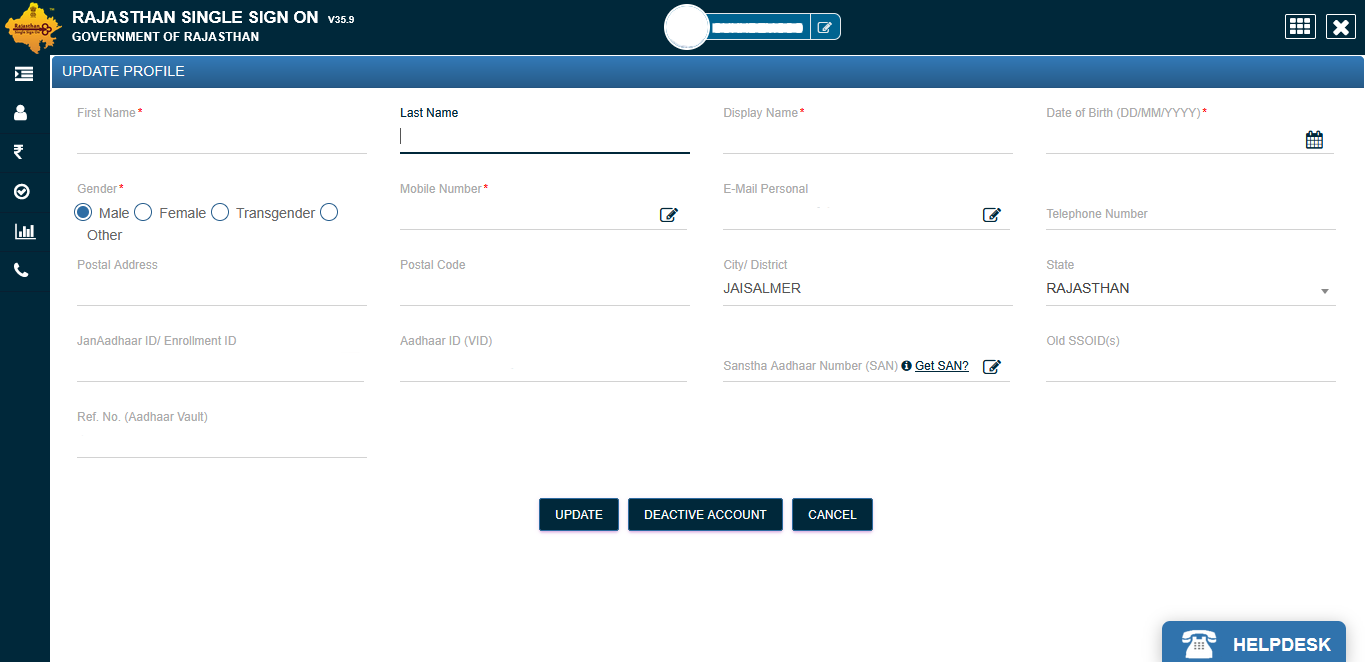
Step 3: Initiate Account Deactivation
- Scroll down to the bottom of the profile page.
- Click on the “Deactivate Account” button.
- A confirmation pop-up will appear asking, “Are you sure you want to deactivate this account?”
- Click on “YES” to proceed.

Step 4: Verify Mobile OTP for Authentication
- The system will prompt mobile authentication for security purposes.
- Your registered mobile number will be displayed partially (e.g., XXXXXXX389).
- Check the box stating “I hereby state that I have no objection in authenticating myself with MOBILE based authentication system”.
- Click on the “Send OTP” button.
- Enter the OTP received on your registered mobile number in the provided field.
- Click on “Verify” to authenticate your action.
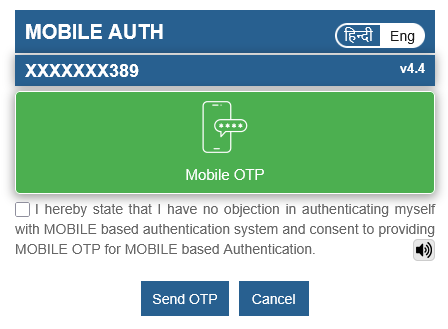
Step 5: Successfully Deactivate Your SSO ID
- After successful OTP verification, your account will be permanently deactivated.
- You will be logged out automatically, and the deactivated ID can no longer be used.
- If required, you can now continue using your primary SSO ID without any issues.
This official process ensures that unnecessary or duplicate Rajasthan SSO IDs are properly deactivated while keeping your essential account intact. Proceed with caution, as once deleted, an SSO ID cannot be recovered.
Merge Your Existing SSO ID from Citizen to Government Employee
If you have recently joined a government job in Rajasthan, you must merge your existing Citizen SSO ID into a Government Employee SSO ID to access relevant official government services. The Rajasthan SSO portal provides an option to merge accounts instead of deactivating them.
Follow the official step-by-step process below to ensure a smooth transition.
Step 1: Login to the Rajasthan SSO Portal
- Go to the official Rajasthan SSO website: sso.rajasthan.gov.in.
- Enter your SSOID (Citizen ID) and password in the respective fields.
- Complete the CAPTCHA verification and click “Login” to access your account dashboard.
- If you prefer, you can also log in using Meri Pehchaan (e-Pramaan) authentication.
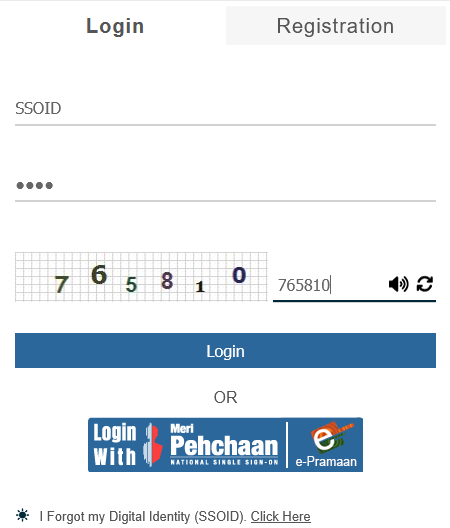
Step 2: Navigate to Profile Settings
- After logging in, navigate to the top of the dashboard.
- Click on the pencil (edit) icon to open the Update Profile section.
- Here, you will see fields containing your personal details, including name, date of birth, and Aadhaar-related information.
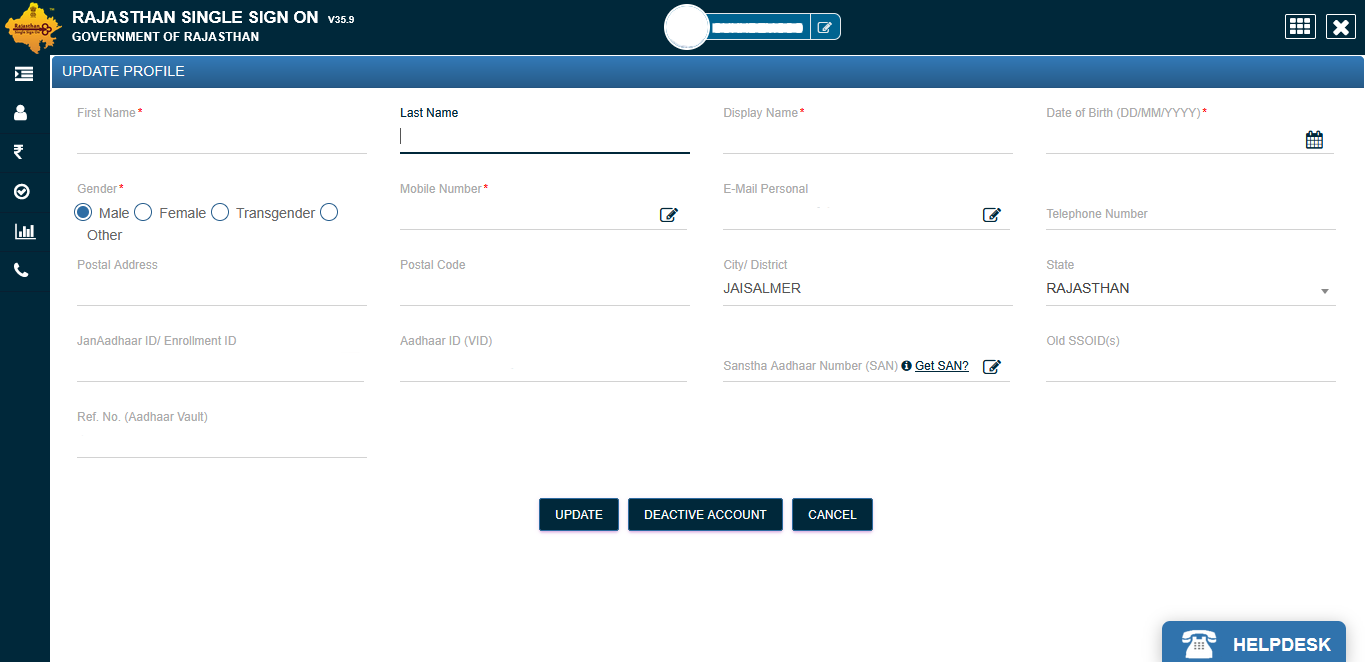
Step 3: Initiate the Merge Process
- Scroll to the bottom of the profile page.
- Click on the “Deactivate Account” button.
- A confirmation pop-up will appear asking:
“Are you sure you want to deactivate this account?” - Instead of directly deactivating, the system will provide an option to merge your existing SSO ID with a Government Employee ID.

Step 4: Mobile OTP Authentication
- To proceed, you must verify your identity using mobile authentication.
- Your registered mobile number (partially hidden for security, e.g., XXXXXXX389) will be displayed.
- Tick the checkbox confirming your consent for mobile authentication.
- Click on “Send OTP”, and an OTP will be sent to your registered mobile number.
- Enter the received OTP in the provided field and click “Verify”.
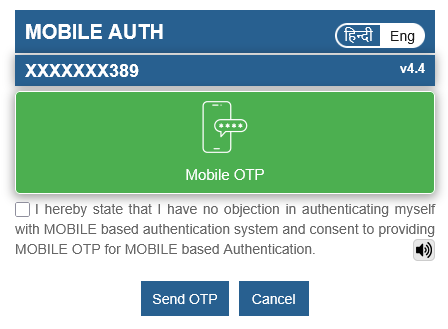
Step 5: Choose to Merge Instead of Deactivating
- After OTP verification, you will see two options:
- Deactivate this SSO ID permanently
- Merge this SSO ID with a Government Employee ID
- Select the “Merge with Government Employee ID” option.
Step 6: Provide Government Employee Details
- You will be asked to enter official government employment details, including:
- Sanstha Aadhaar Number (SAN) (Institutional Aadhaar)
- Employee Code or Reference Number (if applicable)
- Department Details
- Verify that all details are correct and match your government records.
Step 7: Confirm and Complete the Merge
- Click on “Merge SSO ID” to submit your request.
- A final confirmation pop-up will appear—review all details carefully.
- Click “Yes, Confirm Merge” to finalize the process.
- After successful submission, your Citizen SSO ID will be linked to your Government Employee ID.
Step 8: Login Using Government SSO ID
- Once merged, you must now log in using your Government Employee SSO ID.
- Visit the SSO Rajasthan portal and enter your new Government Employee SSOID and password.
- Complete CAPTCHA verification and click “Login”.
- You will now have access to employee-specific government services and portals.
This official process ensures that your existing Citizen SSO ID is successfully deleted or merged into a Government Employee ID, preventing duplication and allowing seamless access to government services.
🔹 Important Notes:
- Once merged, your Citizen SSO ID will no longer function separately.
- Ensure that all details, especially the Sanstha Aadhaar Number (SAN) and employee credentials, are correctly entered.
- If you face any issues, contact the SSO Rajasthan Helpdesk for assistance.